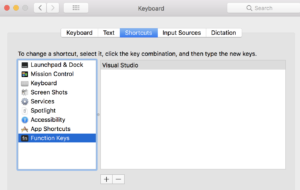Simplify Your Visual Studio for Mac Experience
If you’re a .Net developer with a Mac and love Visual Studio, you’ve probably tried out the fullish Visual Studio application that was released back in September of 2017. My experience has been pretty good with my normal development tasks (ASP.Net Core) but besides some missing functionality, one of my biggest pain points has to do with one of the latest editions to the MacBook Pro line which is the Touch Bar. I know, shocker, a developer complaining about the Touch Bar. I’m sure you can also guess that my main frustration is with the Function keys being replaced by app specific Touch Bar enhancements. In some scenarios, this is really cool. In Visual Studio, this is not.
Thankfully, there’s a fairly easy solution that I have only just learned about and wanted to share. You can make the Function keys show up by default for specific apps. That way you can enjoy all the Touch Bar goodness for other apps and control your brightness, etc. without fully converting to Function keys everywhere. Sweet!
Here’s How:
- Select Apple Icon from top-left of screen
- Select System Preferences
- Select Keyboard
- Shortcuts
- Select Function Keys
- Click the + icon and add your desired app (Visual Studio in this case)